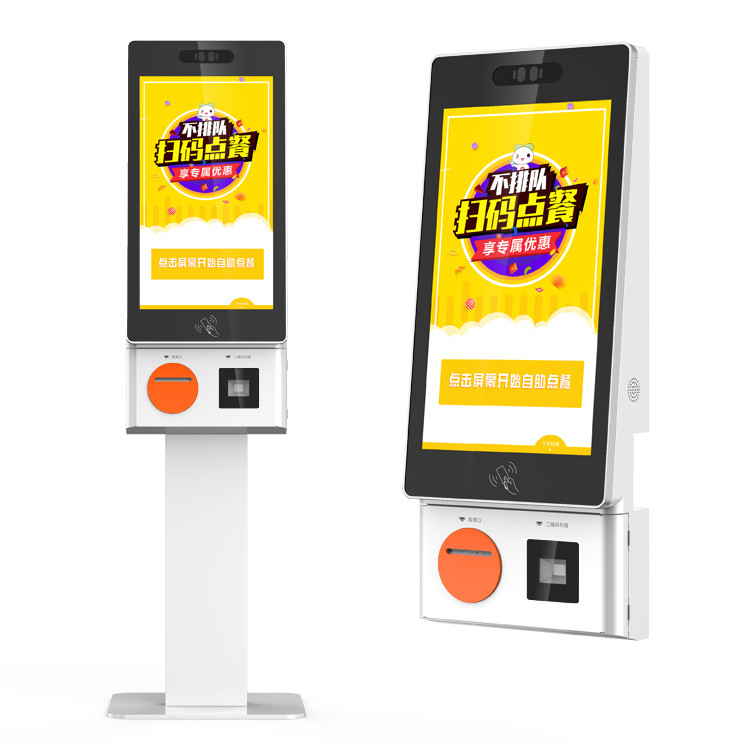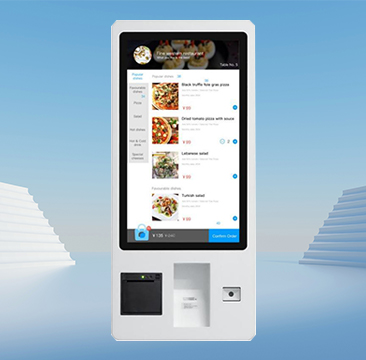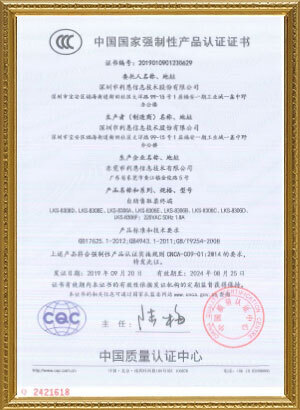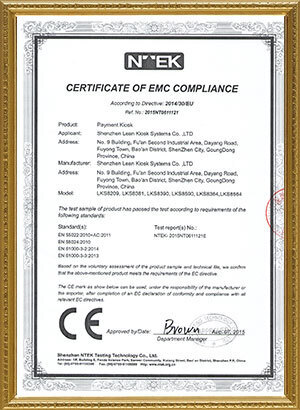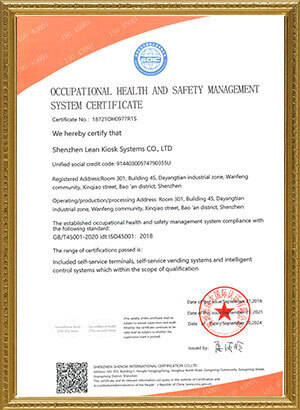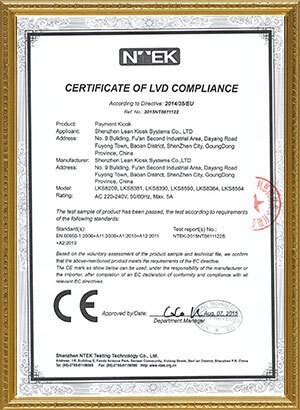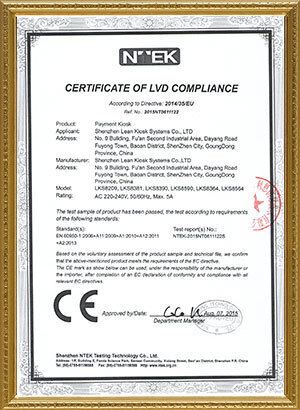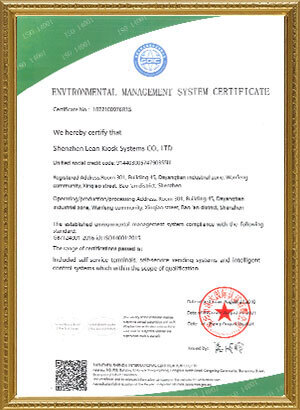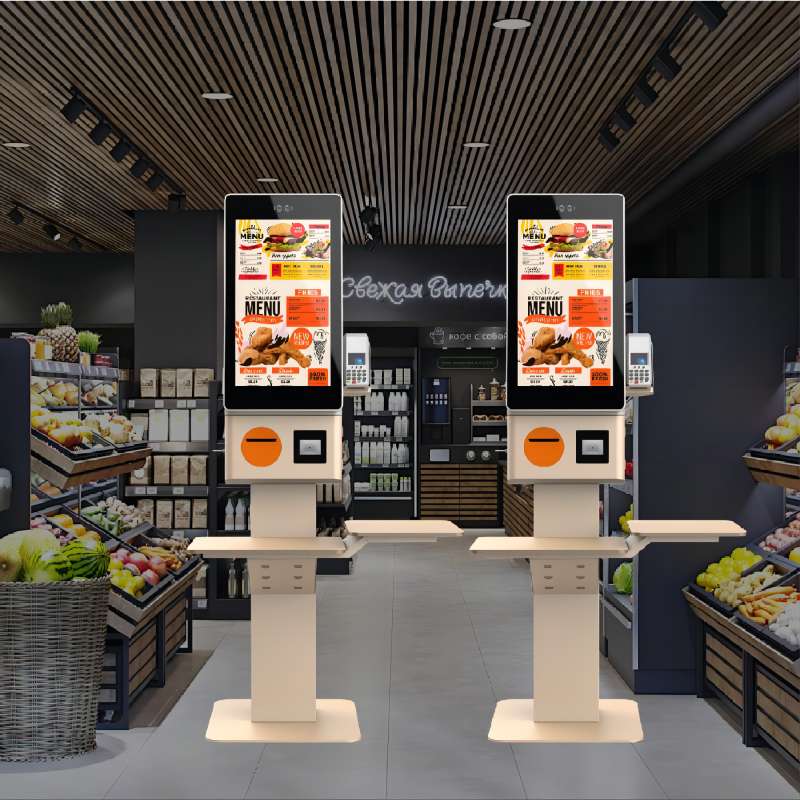Kiosk machine has become a vital tool in various industries, providing users with a quick and convenient way to complete tasks independently. Whether it’s placing an order at a restaurant, checking in at a hotel, or making payments at a retail store, kiosks simplify everyday processes. In this guide, we’ll walk you through how to use a kiosk machine step by step, ensuring a smooth and user-friendly experience. Understanding how to navigate these self-service systems can save time and enhance your efficiency.
How to use a kiosk machine step by step
Below is a detailed flowchart and table explaining the step-by-step process of using a kiosk machine. This can be useful for customers, providing a clear and easy-to-follow guide.
Flowchart: How to Use a Kiosk Machine
Start↓Approach the Kiosk Machine↓Activate the Screen (if needed)↓Select Language Preference↓Follow On-Screen Instructions↓Input Required Information↓Choose Service Options↓Make a Payment↓Confirm and Submit Order↓Collect Receipt/Items (if applicable)↓End Session and Logout (if applicable)↓End |
|
How to Use Kiosk Machine – Step-by-Step by table
| Step | Description |
|---|---|
| 1. Approach the Kiosk | Stand in front of the kiosk. The screen may activate automatically or remain in standby mode. |
| 2. Activate the Screen | If the screen is off or in sleep mode, tap it gently or press a button to wake it up. |
| 3. Select Language | Choose your preferred language from the available options, usually found in the top/bottom corners of the screen. |
| 4. Follow Instructions | The kiosk screen will show a main menu or prompts. Follow the on-screen instructions to start the process (e.g., ordering, checking in, making payments). |
| 5. Input Information | Enter necessary details (e.g., your name, order number, ID) using the on-screen keyboard or by scanning a QR code/barcode. |
| 6. Choose Service Options | Depending on the type of kiosk, select the appropriate service option (e.g., ordering food, paying bills, checking in for flights/hotels). |
| 7. Make Payment | If the kiosk requires payment, choose from available methods: credit card, mobile payment, or cash. For credit/debit cards, use the card reader, or scan QR codes for mobile payments. |
| 8. Confirm Transaction | Review the information and payment details before clicking “Confirm” or “Submit” to finalize your transaction. |
| 9. Collect Receipt/Items | If applicable, retrieve your receipt, ticket, or ordered items from the designated output area of the kiosk. |
| 10. End Session | Log out or complete the session, especially if personal or payment information was entered. |
Video overview of How to use a kiosk machine
Below is a video on how to use a kiosk machine. Please read it carefully for more details.